We all have things to do at work. Daily activities, sub-activities of activities and long term projects. Simply keeping track of what we had done and what we still have to do to complete a work, sometimes is all we need. Also, if you work in a team, you want to know who does what and when, and possibly exchange files and make sure they are ready to use.
At Wiredmark, we used to have the same problems, but we found an effective solution in Flow Task Management. I’d like to spend a few words regarding this tool (no, this is not a sponsored post but yes, if you register via our link we’ll both get benefits).
The project management and the tasks
With Flow, you can create a project in which you will be able to set a timeline and create all the tasks you need. The projects are the base level of the whole Flow structure. Once the project is created, you can create your first task by clicking on the plus icon (+) in the main section. For each task, you can decide:
- Name: just the title of the task, the first thing you see when accessing Flow;
- Description: a more detailed description of the task, and the activities to perform;
- Due date: the deadline of the activity;
- Assignee: the person in charge of completing the activity;
- Subtasks: in case you need to complete preparatory tasks before the main one.
Moreover, everyone can add comments to a task and upload useful files, allowing other members of the team to drop an advice or an important document.

You also have the option of repeating a task, as Flow lets you decide if you want to automatically generate a new task daily, weekly, monthly, or yearly, how many times per time range and on which days you want it to be due.
We find repeating tasks very useful for ongoing projects in particular, like routine maintenance checks, report writing, and other day-to-day jobs.
The calendar
There is a feature in Flow that I particularly like: the possibility to view all the tasks not only as a list, but also as a calendar, and you can also filter your own tasks or view the tasks of the whole team. We switched to many task management tools over time, but none of them had the calendar view, even though it seemed such an obvious feature. You may think it is not that useful, but trust me, it will make more sense when you have plenty of deadlines in a few days range.
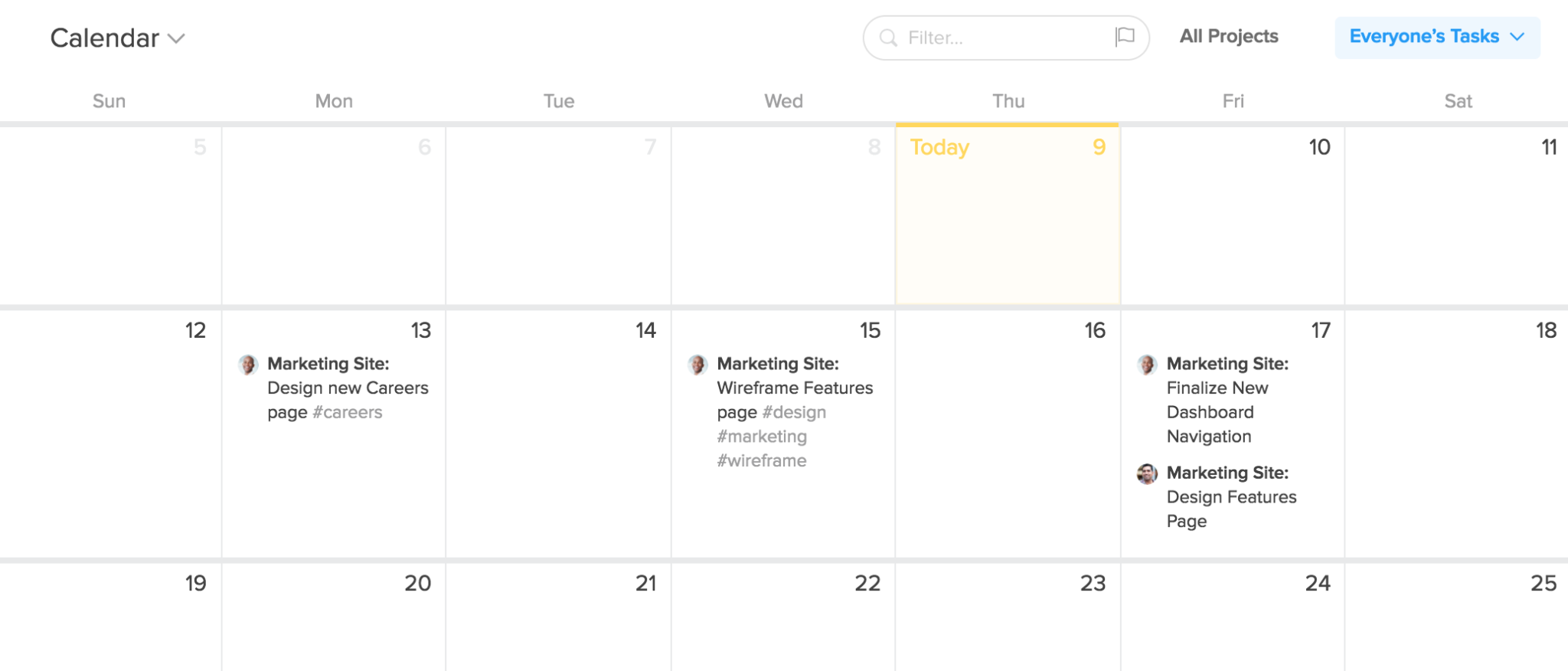
To have a calendar view, just click on Timelines in the main menu and you will be able to see the actual timelines of every project and the team workload, that gives you an overview of the things each person in the team has to do and when.
The pricing plans
Flow Task Management has a dynamic pricing, as it changes according to the number of team members and the features you want. You can choose one of three main plans:
- Flow: ideal for small businesses or freelance professionals, with unlimited tasks and teams, but no task profile and no timelines, at $5.99 a month per user;
- Flow Pro: ideal for the average agency or any other kind of office, but this includes task profiles and timelines, at $9.99 a month per user;
- Flow Enterprise: more security and more support from a dedicated success manager, ideal for large companies, in fact, Flow applies custom-tailored fares for this plan.
I know what you are thinking: it sounds a bit expensive. Then, why don’t you subscribe to a free trial, and then decide? Also, if you subscribe to Flow using the link at the bottom of this post, you will be eligible for a $25 Amazon gift card.
I hope this post helped you discover a new, useful project management tool. If you appreciated this post, you can try it for free via our referral link here.
